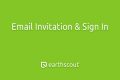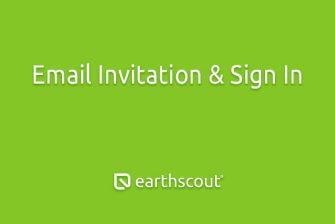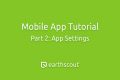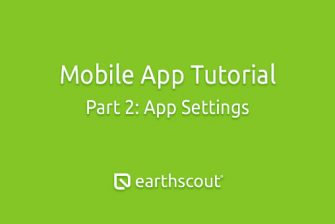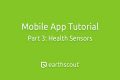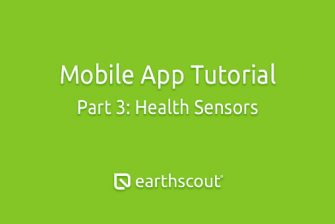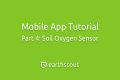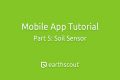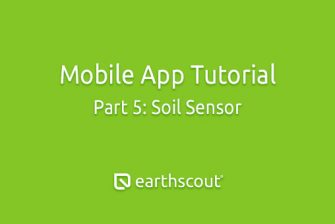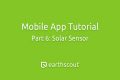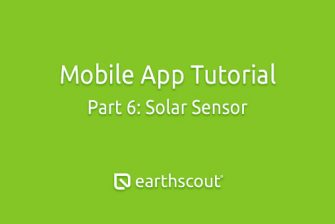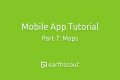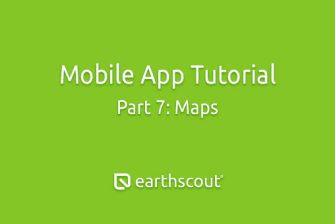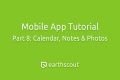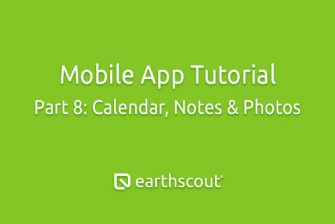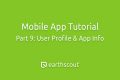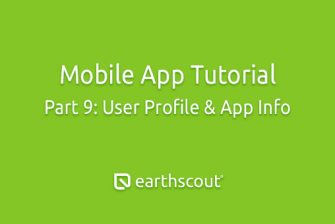Welcome to EarthScout, in this video series we will demonstrate how to use the EarthScout mobile app. Once you’ve logged into the app, you’ll be presented with a dashboard. Your EarthScout will be named after your last name, or your company name. For our demo the EarthScout listed is named Anderson dash zero one.
We’ll update the name later in this video series. On the next line is the serial number. This can’t be changed. If you ever need customer support from EarthScout, you will reference this serial number. Below the serial number is the polling data timestamp.
This will show you the date and time of the most recent data collected from your field. You should be receiving new polling data roughly every 45 minutes. Contact us if you’d like to change the polling frequency. To the right of the timestamp you will see a gray cog.
We’ll tap this later in our video series to change the settings. Below the polling data timestamp is a bell that we will explore later to set up alerts. The next five sections below the bell represent different sensors available on an EarthScout.
Each one collects different data relating to the environment above and below ground. In our video series, we will explore each of these areas and help you on your journey of unlocking your field data. At the bottom of the app is additional navigation that includes home, maps, calendar and notifications.
If you purchase more than one EarthScout, they will be listed in alphabetical order on your screen. In our example, the customer purchased two units. The second EarthScout is named Anderson dash zero two. An unlimited number of EarthScouts can be managed through a single app. For customers that purchased several units, either scroll down the dashboard or tap the magnifying glass in the upper right corner and type the name of the EarthScout you’re looking for. The list will automatically filter based on the name you type. Each EarthScout you purchase will have a default name assigned to it and a serial number.
You can verify the identity of each device by matching the serial number on your app with the serial number inside your EarthScout. Check the serial number inside your EarthScout by pulling the spring loaded metal pins to the left and right side of the solar panel. While holding them outward, lift the solar panel so it swings above the gray box and lock in place. Unclasp the clips on the right side of the gray box and pull open the cover. On the inside of the cover should be a QR code, with the EarthScout serial number below it.
If the serial number doesn’t match the serial number on your app, please call or email EarthScout for support.